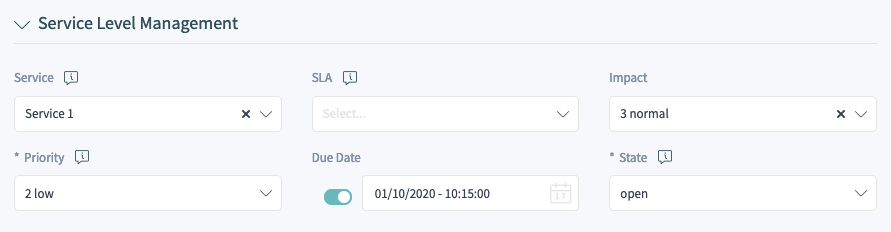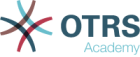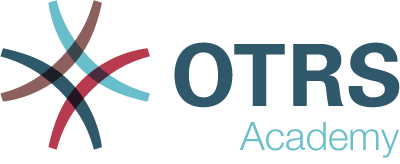The service desk (which, according to ITIL, is not a process but a function) is usually the ticket system’s main field of application. All user messages and notifications from system monitoring and internal IT organization converge here. The ITIL service management process, closely interwoven with the service desk, describes which work steps, information, escalations and/or interfaces are relevant in connection with the processing of incidents or service requests.
This feature contains objects and basic functionalities needed for common features and processes of ITIL implementation. It contains the general catalog, which is the basic for ITSM relevant configurations in the service management. Additionally, adds statistics to the system for ensuring that all service level agreements are appropriate and satisfy the agreements, as well as to monitor and report on service levels.
The incident and problem management processes within OTRS::ITSM are based on ITIL recommendations and ITIL terminology. At the same time, user comfort was a main consideration, and terms known from OTRS have been retained as much as possible.
Some features of the service management are not enabled by default. This chapter guides you how to activate or setup these features.
Activate Incident and Problem Management
The incident and problem management feature is turned off by default.
To activate the incident and problem management feature:
-
Go to the System Configuration screen.
-
Search for the setting
IncidentProblemManagement::Activeand enable it. -
Activate the actions in the following settings:
AgentFrontend::Ticket::Action###IncidentProblemManagementAdditionalFields AgentFrontend::Ticket::Action###IncidentProblemManagementDecision
-
Enable the dynamic field property cards in the widget type configuration
AgentFrontend::TicketDetailView::WidgetType###Propertiesby setting the value of the keyIsVisibleto1(available) or2(available and visible by default).The following dynamic field property cards have been added to the widget type configuration:
DynamicField_ITSMCriticality DynamicField_ITSMImpact DynamicField_ITSMReviewRequired DynamicField_ITSMDecisionResult DynamicField_ITSMRepairStartTime DynamicField_ITSMRecoveryStartTime DynamicField_ITSMDecisionDate DynamicField_ITSMDueDate
-
Enable the dynamic fields in the form configurations by setting the key
Inactiveto the value0:Forms###AgentFrontend::TicketCreate::Email::CreateProperties - DynamicField_ITSMImpact - DynamicField_ITSMDueDate Forms###AgentFrontend::TicketCreate::Phone::CreateProperties - DynamicField_ITSMImpact - DynamicField_ITSMDueDate Forms###AgentFrontend::TicketCreate::SMS::CreateProperties - DynamicField_ITSMImpact - DynamicField_ITSMDueDate Forms###AgentFrontend::Ticket::Action::Priority - DynamicField_ITSMImpact Forms###AgentFrontend::Ticket::Action::Close - DynamicField_ITSMReviewRequired Forms###AgentFrontend::TicketArticle::Action::Reply - DynamicField_ITSMReviewRequired Forms###AgentFrontend::TicketArticle::Action::ReplyAll - DynamicField_ITSMReviewRequired
-
Deploy the modified configuration.
Hiding Service Incident State in Forms
This section describes how to hide the incident state field in a form if selecting a service. In default state, the incident state is shown in a form after selecting a service:
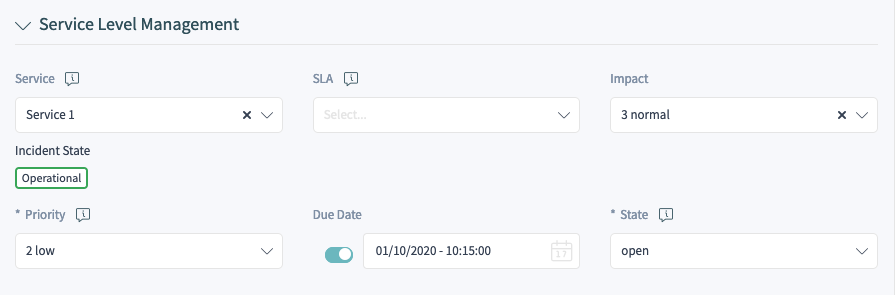
In order to hide the service incident state in a form, you need to edit the YAML configuration of the relevant form and add the following part:
- Name: ServiceID
Config:
HideIncidentState: 1
The following example shows how to hide the service incident state for the New Phone Ticket form:
-
Search for the setting
Forms###AgentFrontend::TicketCreate::Phone::CreateProperties. -
Search for the
ServiceIDfield in the YAML configuration:

-
Add the
Configkey with theHideIncidentStatesub-key set to1:
- Name: ServiceID
Config:
HideIncidentState: 1
-
Deploy the modified settings.
After successful deployment the service incident state will be hidden in the New Phone Ticket form: