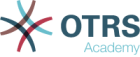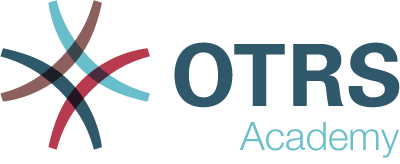Service agents can quickly respond to normal or recurring service requests by leveraging pre-defined templates to answer the tickets. This feature allows you to group certain text modules by category and implements a category folder structure for standard templates.
For example, a typical recurring question is the request to send out a user guide for one of your specific products. Today, you would probably browse down the long list of your pre-defined templates and, once you finally have identified the right one with the user guide attached, you would send it out.
You can consolidate all text modules related to your products’ user guides in a separate category like User Guides. You can find it quickly, saving a lot of time trying to retrieve this information. This reduces your response time.
Use this screen to add one or more template categories to one or more templates. To use this function, at least one template category and one template need to have been added to the system. The management screen is available in the Template Categories ↔ Templates module of the Ticket Settings group.
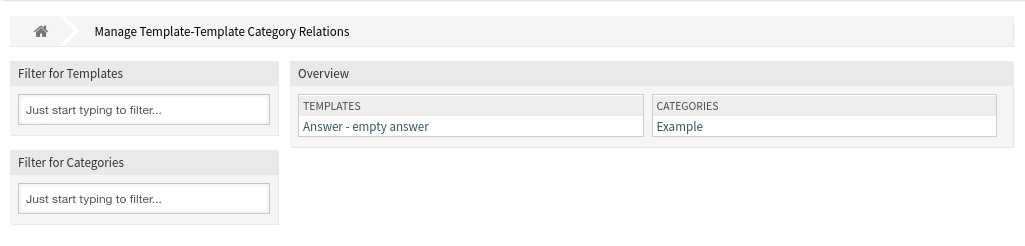
Manage Template Categories ↔ Templates Relations
To assign a template to a category:
-
Click on a template in the Templates column.
-
Select the category you would like to add the template to.
-
Click on the Save or Save and finish button.

To assign a category to a template:
-
Click on a category in the Categories column.
-
Select the templates you would like to assign the category to.
-
Click on the Save or Save and finish button.

Note
If several templates or categories are added to the system, use the filter box to find a particular template or category by just typing the name to filter.
Multiple templates or categories can be assigned in both screens at the same time. Additionally clicking on a template or clicking on a category in the relations screen will open the Edit Template screen or the Edit Category screen accordingly.
Warning
Accessing a category or a template provides no back link to the relations screen.